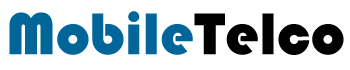- Google Gemini can now access WhatsApp messages and reply on your behalf automatically
- Many users find Gemini helpful, but some see it as an intrusion into private chats
- You can easily turn off Gemini’s access to specific apps or disable it completely

Artificial intelligence is reshaping how we interact with our smartphones, and one of the biggest steps in this direction comes from Google. The company recently announced an update to its AI-powered assistant, Gemini, that has stirred quite a bit of conversation among Android users. While many people are excited about the new convenience it offers, there’s also a fair share of concerns about privacy.
Gemini is designed to make your smartphone smarter by integrating deeply with apps like Phone, Messages, and WhatsApp. With this new ability, Gemini can read your WhatsApp messages and even help you send replies without lifting a finger. However, not everyone wants an AI assistant to peek into their personal chats.
Google Gemini WhatsApp Read Message
According to Google, Gemini now has advanced integration that allows it to interact with popular apps such as WhatsApp, making it more powerful than ever before. While this makes tasks like reading messages and replying faster, it also raises important questions about data privacy. Google clearly mentions that even if you turn off Gemini Apps activity, your chats might still be saved in your account for up to 72 hours. This includes WhatsApp read messages, which many consider sensitive.
For those who value privacy, this update might feel a bit intrusive. It’s important to understand that while Google claims this data is stored to maintain safety and security, many users might not feel comfortable knowing their personal chats could be accessed. Fortunately, Google has provided a way to control this.
How to turn off Gemini app activity
If you want to stop Gemini from interacting with all connected apps, you can do it easily. Just open the Gemini app on your Android device, tap on your profile picture in the top-right corner, and select the option called Gemini Apps Activity. From there, you’ll see a toggle switch that lets you quickly turn off this feature.
However, even after disabling it, Google still retains your data for 72 hours to ensure security and prevent misuse. If you prefer to manage permissions for specific apps instead of turning off everything, go to the same profile section, tap on Apps, and choose which apps you want Gemini to access. This way, you can stop it from reading your WhatsApp messages while keeping it active for other tasks.
If you want to go one step further, you can disable the Gemini app entirely. By doing this, you stop all tracking and data collection through Gemini on your device. While it might limit some features, it gives you complete control over your privacy.
Gemini offers great features that can make life easier by managing messages and calls, but it comes at the cost of privacy for some. It’s always a good idea to understand these settings and make informed choices about what you share with Google’s AI.
Artificial intelligence is truly changing the way we live and communicate. While tools like Gemini can make everyday tasks simpler and faster, they also come with the responsibility of protecting our personal data. If privacy is a priority for you, it’s worth taking a few minutes to explore these settings and customize Gemini’s access.
In the end, it’s all about finding the right balance between convenience and privacy. With the right settings, you can enjoy the smart features of Gemini without compromising your personal space.
FAQ
Can Gemini read my WhatsApp messages even if I turn off app activity?
Yes, Google may store your chats for up to 72 hours even if you turn off Gemini Apps activity.
How do I stop Gemini from accessing my WhatsApp chats?
You can disable Gemini Apps activity completely or selectively turn off access to WhatsApp through the Gemini app settings.