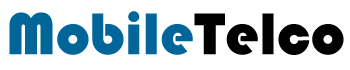- Google Phone app introduces a filter tab to sort call logs with ease.
- Users can filter calls by missed, contacts, non-spam, and all in one tap.
- The update enhances call management by reducing clutter and improving searchability.

Google has introduced a useful update to its Phone app, making call management more efficient. The newly added filter tab allows users to quickly sort their call logs, helping them find specific calls without scrolling endlessly.
With this feature, users can filter their call history based on categories such as missed calls, contacts, and non-spam calls. This addition is particularly beneficial for those who receive numerous calls daily, as it streamlines the process of locating important conversations.
Google Phone App Gets Filter Tab
The Google Phone Dialer App update includes a filter tab that simplifies the way users navigate their call logs. Instead of manually searching through a long list of calls, users can now use pre-defined filters to sort them instantly.
Key Features of the New Filter Tab:
- Search Contacts Easily: Users can now search for specific contacts without manually scrolling.
- Tabs for Quick Sorting: The app includes options such as “All,” “Missed,” “Contacts,” and “Non-Spam.”
- Missed Call Filter: Easily find and return missed calls without digging through other logs.
- Non-Spam Category: Automatically separates non-spam calls, reducing unwanted clutter.
- Improved User Experience: Provides a cleaner interface for quicker navigation.

How the Filter Tab Enhances User Experience
The filter tab ensures that users spend less time managing their call logs. Whether you need to check missed calls, focus on known contacts, or avoid spam, this feature helps streamline the process.
For instance, if you are looking for a missed call from an important contact, selecting the “Missed” filter will instantly show only missed calls, saving time. Similarly, the “Non-Spam” filter eliminates the need to manually differentiate between legitimate and spam calls.
How to Use the Filter Tab in the Phone App
- Open the Google Phone app on your device.
- Tap on the Filter Tab at the top of the call log.
- Choose from the available filters: All, Missed, Contacts, or Non-Spam.
- View the sorted call logs based on the selected category.
This update ensures a more organized call history, making it easier to find important numbers when needed.
The addition of the filter tab in the Phone app is a much-needed update for users who want a hassle-free way to manage their call logs. By categorizing calls into different sections, Google has made it easier to navigate and prioritize important conversations. If you frequently deal with numerous calls, this feature will significantly improve your experience.
FAQ
What is the new filter tab in the Google Phone app ?
The filter tab allows users to categorize and sort their call logs into different sections like missed, contacts, and non-spam calls.
How do I access the filter tab in the Phone app ?
Open the Google Phone app and tap on the filter tab at the top to choose a preferred category.
Can I customize the filters in the Phone app ?
No, the filters are predefined as All, Missed, Contacts, and Non-Spam.
Is this feature available for all Android users ?
The update is rolling out gradually, so availability may vary based on your device and region.