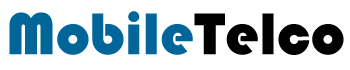YouTube, one of the largest video-sharing platforms globally, constantly tracks your search history to provide you with personalized content recommendations. While this feature is beneficial for many users, others might prefer to keep their search history private or want to start fresh with new recommendations. Understanding how to delete your YouTube search history can enhance your privacy and improve your user experience.
Deleting YouTube search history is a straightforward process that can be done on various devices, including desktops, smartphones, and even smart TVs or game consoles. Through the steps to clear your YouTube search history, whether you’re using an Android phone, iPhone, or any other device. Let’s get started on this comprehensive guide to managing your YouTube search history effectively.
Why You Should Clear Your YouTube Search History
Clearing your YouTube search history can significantly enhance your privacy by removing any traces of your previous searches. This can be particularly useful if you share your device with others or want to ensure your past search activities remain confidential. Additionally, resetting your search history allows YouTube to refresh its recommendations, offering you a new set of content based on your current interests.
How to Delete YouTube Search History on Desktop / PC / Laptop
If you primarily use YouTube on your desktop, you can easily clear your search history by following these steps:
Step-by-Step Guide to Clear YouTube History on Desktop
- Open YouTube and Sign In: Go to the YouTube website and log in with your Google account.
- Navigate to History: Click on the three horizontal lines (menu icon) in the top left corner and select “History”.
- Manage All History: On the History page, click on “Manage all history” which will redirect you to the “My Activity” page.
- Delete Search History: Here, you can view your entire YouTube activity. To delete specific search entries, click on the three dots next to the entry and select “Delete”. To delete all search history, click on the “Delete” button at the top and choose “All time”.
How to Delete YouTube Search History on Phone App
Clearing your YouTube search history on a mobile device, whether it’s an Android or an iPhone, is a simple process. Here’s how you can do it:
How to Remove Search History on YouTube App
- Open YouTube App: Launch the YouTube app on your phone.

- Access Your Profile: Tap on your profile picture in the top right corner.

- Go to Settings: Scroll down and tap on “Settings”.

- Clear Search History: In the “History & privacy” section, tap on “Clear search history”. Confirm your action in the pop-up window.
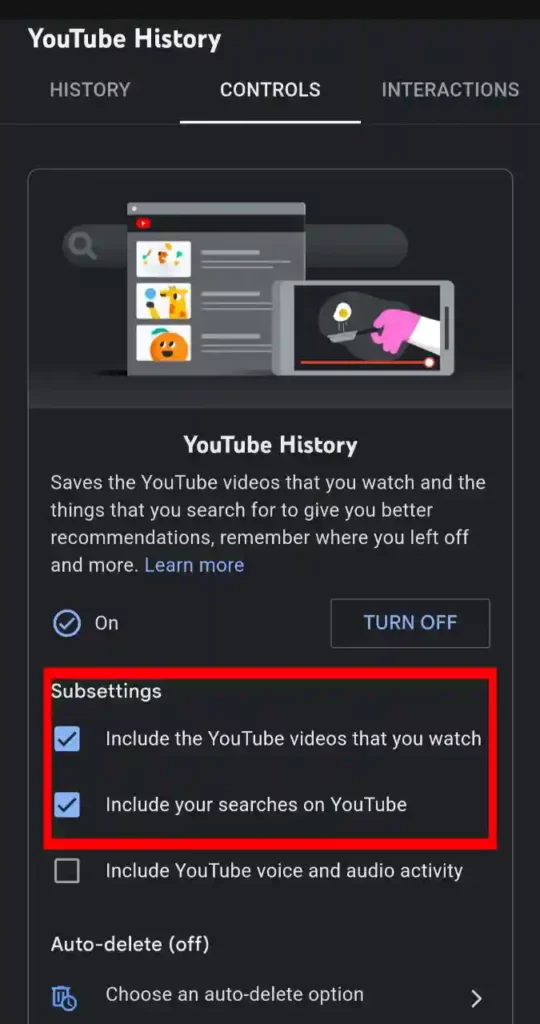
How to Delete YouTube Search History Permanently on Mobile
To ensure your search history is permanently deleted:
- Go to My Activity: Open your browser, go to “My Activity” on Google.
- Filter by YouTube: Filter your activity by YouTube.
- Delete All Activity: Choose the time range for deletion (e.g., all time) and confirm.
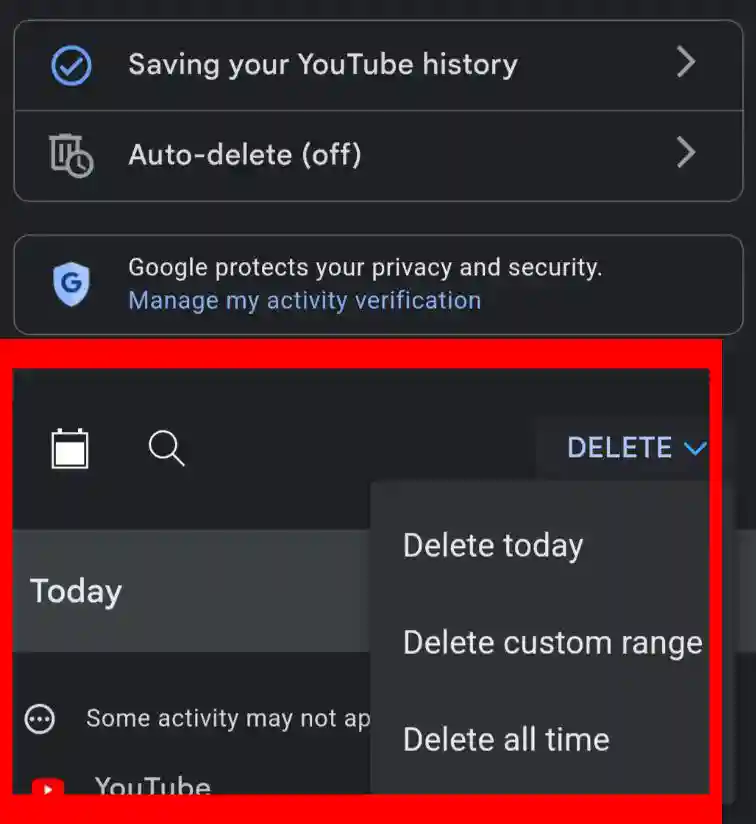
Pros and Cons of Deleting YouTube Search History
Pros
- Enhanced Privacy: Keeps your search activities private.
- Better Recommendations: Allows you to reset and get new recommendations based on fresh searches.
- Clutter-Free Feed: Removes irrelevant or outdated content suggestions.
Cons
- Loss of Personalized Recommendations: YouTube may take time to relearn your preferences.
- Temporary Inconvenience: You might have to re-search for some of your favorite content.
How Do You Erase YouTube Search History on Various Devices?
How Do I Clear YouTube Search History on Android Phone?
For Android users, clearing YouTube search history can be done within the app or through the Google My Activity page. Follow the steps mentioned above for mobile devices to clear your history effectively.
How to Clear YouTube Search History on iPhone?
The process for iPhone users is similar to that of Android users. The YouTube app’s interface remains consistent across different operating systems, ensuring a seamless experience.
How to Pause YouTube Search History
Pausing your YouTube search history is an alternative to deleting it. This feature allows you to stop YouTube from recording your search activities temporarily. Here’s how you can do it on various devices:
Pause Search History on Android
- Go to Your Profile Picture: Tap on your profile picture.
- Tap Settings and Manage All History: Navigate to “Settings” and then “Manage all history”.
- Unselect “Include Your Searches on YouTube”: In the “Saving your YouTube history” section, unselect “Include your searches on YouTube”.
Pause Search History on iPhone
- Go to Your Profile Picture: Tap on your profile picture.
- Tap Settings and Manage All History: Navigate to “Settings” and then “Manage all history”.
- Unselect “Include Your Searches on YouTube”: In the “Saving your YouTube history” section, unselect “Include your searches on YouTube”.
Pause Search History on TV, Game Console, or Media Streaming Box
- Go to Settings: In the left-hand menu, go to “Settings”.
- Select Pause Search History: Select the “Pause search history” button.
How to Delete Individual Searches
If you prefer to delete individual searches rather than clearing your entire history, here’s how you can do it:
Delete Individual Searches on Android
- Tap Search: Open the YouTube app and tap on the search icon.
- Tap and Hold a Suggested Search Result: Tap and hold a suggested search result with the history icon next to it.
- Tap Remove: Tap “Remove” on the pop-up.
Delete Individual Searches on iPhone
- Tap Search: Open the YouTube app and tap on the search icon.
- Swipe Left on the Search Entry: Swipe left on the search entry you’d like to delete.
- Tap Delete: Tap “Delete”.
Delete Individual Searches on TV, Game Console, or Media Streaming Box
- Go to Settings: In the left-hand menu, go to “Settings”.
- Select Clear Search History: Select the “Clear search history” button.
Using Incognito Mode on YouTube
Browsing YouTube in incognito mode is another effective way to keep your search history private without the need to clear it repeatedly. When you use incognito mode, your search and watch history won’t be saved.
How to Browse Incognito on Mobile Devices
- Open YouTube App: Launch the YouTube app on your mobile device.
- Turn on Incognito Mode: Tap on your profile picture, then tap “Turn on Incognito”.
While browsing in incognito mode, a persistent reminder will show as a black bar at the bottom of the screen, indicating that you are browsing incognito. Your search history won’t be saved during this session.
What Happens While Browsing Incognito
When you’re in incognito mode, the YouTube app behaves as if you aren’t signed in. Your account activity, such as subscriptions or watch history, won’t influence your YouTube experience. Additionally, any activity during the incognito session won’t be linked to your account. If you are inactive for more than 90 minutes, your incognito session will end, and you’ll return to the last account you used.
Conclusion
Knowing how to delete YouTube search history is essential for maintaining your privacy and optimizing your YouTube experience. Whether you’re using a desktop, smartphone, or another device, the process is simple and effective. By regularly clearing your search history or using incognito mode, you can ensure that your search activities remain private and your content recommendations stay relevant to your current interests.
Clearing your YouTube search history is a straightforward yet powerful way to manage your online presence. Whether you choose to delete your entire history, remove individual searches, or browse in incognito mode, these methods provide you with the control you need over your YouTube activity. Keep your searches private, refresh your recommendations, and enjoy a clutter-free YouTube experience.
How to Clear YouTube Search History on Android and iOS
| Platform / OS | Steps |
|---|---|
| Android | 1. Open YouTube App |
| 2. Tap on profile picture | |
| 3. Go to Settings | |
| 4. Tap on “Clear search history” | |
| iOS | 1. Open YouTube App |
| 2. Tap on profile picture | |
| 3. Go to Settings | |
| 4. Tap on “Clear search history” |
FAQ (Youtube History)
1. Why should I clear my YouTube search history?
Clearing your YouTube search history enhances your privacy by removing traces of your previous searches. It also allows YouTube to refresh its recommendations based on your current interests.
2. How can I pause my YouTube search history?
You can pause your YouTube search history by going to settings, then “Manage all history,” and unselecting “Include your searches on YouTube.”
3. How do I delete individual / Single searches on YouTube?
To delete individual searches, tap and hold a suggested search result with the history icon next to it, then tap “Remove.”
4. What is incognito mode on YouTube?
Incognito mode allows you to browse YouTube without saving your search and watch history.
5. What happens while browsing in incognito mode?
While in incognito mode, your account activity won’t influence your YouTube experience, and any activity during the session won’t be linked to your account.