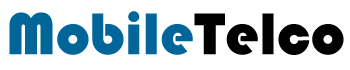In the digital age, communication has never been easier, and WhatsApp stands out as one of the most popular messaging apps worldwide. Among its many features, WhatsApp Web allows users to access their messages on a computer, offering a seamless transition from mobile to desktop. However, with this convenience comes the need to understand how to manage your sessions effectively, including logging out when necessary. Whether you’re using a desktop, laptop, Android, or iPhone, knowing how to log out from WhatsApp Web is essential for maintaining your privacy and security.
Logging out from WhatsApp (Browser) might seem straightforward, but the process can vary slightly depending on the device you’re using. It’s important to ensure that you properly log out, especially if you’re using a shared or public computer, to prevent unauthorized access to your messages. These steps to log out from WhatsApp Web across different devices and platforms, ensuring you can secure your account no matter where you are.
This guide will cover the logout process for various devices, including desktops, computers, Android phones, and iPhones. We’ll also discuss some pros and cons of using WhatsApp Web and answer frequently asked questions to help you make the most of this feature.
How to Logout from WhatsApp Web
How to Logout from WhatsApp Web on Desktop
Logging out from WhatsApp Web on a desktop is a simple process that can be done in just a few clicks. Follow these steps to ensure your account remains secure:
- Open WhatsApp on your desktop.
- Click the three-dot menu icon (more options) located above your chat list.
- Navigate to ‘Settings.’
- Click on ‘Log out.’

By following these steps, you can quickly log out of WhatsApp on your desktop, ensuring no one else can access your conversations.
How to Logout from WhatsApp Web on Computer
The process of logging out from WhatsApp on a computer is similar to the desktop method but might have slight variations depending on the operating system you’re using.
For Windows:
- Open WhatsApp Desktop on your computer.
- Click the Settings icon next to the chat list.
- Select ‘General.’
- Click ‘Log out.’
For Mac:
- Open WhatsApp Desktop on your Mac.
- Click the phone settings icon.
- Select ‘Log out.’
These steps ensure that you can securely log out from WhatsApp Browser on both Windows and Mac computers.
How to Logout from WhatsApp Web on Android
If you’re using WhatsApp an Android device and need to log out, follow these simple steps:
- Open WhatsApp on your Android phone.
- Tap the three-dot menu icon (more options).
- Select ‘Linked devices.’
- Tap the device you want to log out from.
- Tap ‘LOG OUT.’

Logging out from WhatsApp on Android is crucial, especially if you often switch between devices or use public computers.
How to Logout from WhatsApp Web on iPhone
Logging out from WhatsApp Web on an iPhone is slightly different but equally straightforward:
- Open WhatsApp on your iPhone.
- Go to ‘WhatsApp Settings.’
- Tap ‘Linked Devices.’
- Select the device you wish to log out from.
- Tap ‘LOG OUT.’

By following these steps, you can easily manage your WhatsApp Web sessions from your iPhone.
Pros and Cons of Using WhatsApp Web
Pros
- Convenience: Allows you to send and receive messages directly from your computer.
- Productivity: Makes it easier to type longer messages and manage conversations while working on a desktop.
- Multi-Device Access: You can access your WhatsApp account from multiple devices without switching back and forth.
Cons
- Security Risks: If you forget to log out, others can access your messages.
- Dependent on Phone: Your phone needs to be connected to the internet for WhatsApp to work.
- Limited Features: Some features available on the mobile app may not be available on WhatsApp Web.
Conclusion
Understanding how to log out from WhatsApp Web on various devices is essential for maintaining the security and privacy of your account. Whether you’re using a desktop, computer, Android phone, or iPhone, the steps outlined in this post will help you manage your sessions effectively. By following these guidelines, you can ensure that your messages remain private and secure, even when accessing WhatsApp from multiple devices
FAQ
1. Can I log out of all devices from my primary phone?
Yes, you can log out of all devices from your primary phone. Simply open WhatsApp, go to ‘Linked Devices,’ and log out from each device listed.
2. How can I ensure my account is secure when using WhatsApp Web?
Always log out from shared or public computers and regularly check the list of linked devices on your primary phone to ensure no unauthorized access.
3. Is it possible to log out from WhatsApp Web without using my phone?
Yes, you can log out directly from WhatsApp Web or WhatsApp Desktop by accessing the settings and selecting ‘Log out.’
4. What should I do if I forgot to log out from a public computer?
Immediately open WhatsApp on your primary phone, go to ‘Linked Devices,’ and log out from the device you forgot to log out from.