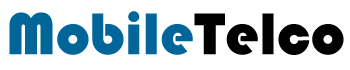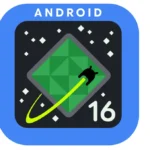- Oppo expands ColorOS 15 rollout, including older models like Oppo A78 in India.
- Oppo A60 and Oppo A78 users can now upgrade to the latest software version.
- Step-by-step guide on updating your Oppo device to ColorOS 15.

Oppo continues its software upgrade journey with the expansion of ColorOS 15. The company has been consistent in rolling out updates for flagship, mid-range, and budget-friendly models. Now, older devices are also getting the stable Android 15-based update, ensuring a seamless user experience across various models.
The latest devices to receive this update include the Oppo A78 in India. Additionally, the Oppo A60, a new entrant in the brand’s lineup, has started receiving the ColorOS 15 update in Indonesia. If you own either of these models, it is essential to check for the latest update and install it to experience enhanced features and improved security.
Oppo has ensured that both new and existing users benefit from the latest ColorOS 15 update. If you haven’t received the update yet, you can manually check for its availability.
Oppo A60 ColorOS 15 Update
- Recruitment Type: Official version
- Application Date: February 6
- Detectable Software Versions:
- CPH2631_14.0.1.1310(EX01)
- CPH2631_14.0.1.1400(EX01)
- CPH2631_14.0.1.1410(EX01)
Oppo A78 ColorOS 15 Update
- Recruitment Type: Official version
- Application Date: February 6
- Detectable Software Versions:
- CPH2495_14.0.0.740(EX01)
- CPH2495_14.0.0.750(EX01)
- CPH2495_14.0.0.760(EX01)
ColorOS 15 introduces a range of enhancements, including refreshed animations, updated app icons, customizable themes, and AI-powered features. These improvements aim to provide a more intuitive and smooth user experience.
How to Update to ColorOS 15
If you want to upgrade your Oppo device to ColorOS 15, follow these steps:
- Open Settings.
- Navigate to About Device.
- Tap on the top of the page.
- Click on the icon in the top right corner.
- Select Trial Version > Official Version > Apply Now.
- After applying, go back and tap Detect the Update.
- Download and install the update.
Important Considerations Before Updating
- Backup Your Data: Always back up important files before updating to prevent data loss due to incompatibility.
- Device Performance: After updating, your device may heat up or experience slight lag. This is normal and should stabilize within a few days.
- App Compatibility: Some third-party apps might not work smoothly with Android 15. Update them via the App Market to avoid crashes.
For users who want faster access, opting for the trial version might allow early access before the full rollout. Make sure your device meets the required criteria before proceeding.
Oppo’s commitment to delivering timely software updates ensures that its devices remain up to date with the latest Android features. Whether you own the Oppo A60 or Oppo A78, upgrading to ColorOS 15 will enhance your phone’s overall functionality. If you haven’t received the update yet, keep checking manually or opt for the trial version to get early access.
FAQ
How can I manually check for the ColorOS 15 update?
Go to Settings > About Device > Detect Update and follow the instructions
Will my device slow down after the update?
Temporary heating or lagging may occur but should normalize within a few days.
What should I do if some apps stop working after the update?
Update the affected apps from the App Market to ensure compatibility.
Is it necessary to back up data before updating?
Yes, backing up personal data is recommended to avoid potential data loss.