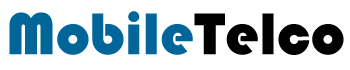Changing the font on your Realme phone can give your device a fresh look and feel, enhancing your overall user experience. Whether you’re looking to make the text easier to read or simply want to personalize your device, Realme offers various options to customize the font style and size. In this guide, we will walk you through the steps to change the font on different Realme UI versions, making it simple for you to adjust settings according to your preference.
Personalization is a key aspect of modern smartphones, and Realme understands this well. With each update, Realme UI introduces new features and improvements, including better font customization options. Let’s dive into the detailed steps and explore how you can change the font on your Realme phone, along with some tips to make the most out of these settings.
Understanding Realme Font Settings
Changing the font on a Realme phone involves accessing the display settings where you can modify both the font size and style. Depending on the version of Realme UI your phone is running, the steps might slightly differ. Here, we will cover the methods for Realme UI 5.0, 4.0, 3.0, 2.0, 1.0, and Realme UI R, Go, T, S, and U Editions.
How to Change Font in Realme Phone
Realme UI 5.0 and 4.0
For users running Realme UI 5.0 or 4.0, changing the font is straightforward. Here are the steps:
- Open Settings on your Realme phone.
- Navigate to Display & Brightness.
- Select Font / Display size.
- Here, you can choose between Real Choice or realme Sans.
Realme UI 3.0, 2.0, and 1.0
If you are using Realme UI 3.0, 2.0, or 1.0, follow these steps to change the font:
- Open Settings.
- Go to Personalization.
- Select Font & Display size.
- Choose between Real Choice or More to access both paid and free fonts.
Realme UI R, Go, T, S, and U Edition
For users with Realme UI R, Go, T, S, and U Editions, the options are more limited:
- Open Settings.
- Go to Display.
- Select Font size/Display size and text.
Customizing Font Size and Display Size
Realme allows users to adjust the font size and display size to enhance readability and overall user experience.
Adjusting Font Size
- Open Settings.
- Navigate to Display & Brightness (Realme UI 5.0 & 4.0) or Personalization (Realme UI 3.0, 2.0, 1.0).
- Use the Font size slider to adjust the size to your preference.
Adjusting Display Size
- Open Settings.
- Navigate to Display & Brightness or Personalization.
- Use the Display size slider to modify the size of elements on your screen.
How to Change Font Style in Realme C35
The Realme C35, like many other Realme models, supports font customization. Here’s how you can change the font style on this device:
- Open Settings.
- Go to Display & Brightness.
- Select Font / Display size.
- Choose your preferred font style from the available options.
How to Change Font Style in Realme C53
The Realme C53 follows similar steps for font customization:
- Open Settings.
- Navigate to Display & Brightness.
- Select Font / Display size.
- Pick your desired font style.
How to Change Font Style in Realme for Free
Changing the font style for free on a Realme phone involves using the built-in options that do not require additional purchases. Here’s how:
- Open Settings.
- Go to Personalization or Display & Brightness, depending on your Realme UI version.
- Select Font & Display size or Font / Display size.
- Choose from the free fonts available under Real Choice or More.
How to Change Font Style in Realme C11 2021
For the Realme C11 2021, follow these steps to change the font style:
- Open Settings.
- Navigate to Display & Brightness.
- Select Font / Display size.
- Choose your preferred font style from the available options.
| Realme UI Version | Steps to Change Font | Additional Notes |
|---|---|---|
| 5.0 & 4.0 | 1. Open Settings 2. Navigate to Display & Brightness 3. Select Font / Display size 4. Choose Real Choice or realme Sans | – |
| 3.0, 2.0, 1.0 | 1. Open Settings 2. Go to Personalization 3. Select Font & Display size 4. Choose Real Choice or More for paid and free fonts | – |
| R, Go, T, S, U | 1. Open Settings 2. Go to Display 3. Select Font size/Display size and text | Third-party font modifications not supported |
| C35 | 1. Open Settings 2. Go to Display & Brightness 3. Select Font / Display size 4. Choose preferred font style | – |
| C53 | 1. Open Settings 2. Navigate to Display & Brightness 3. Select Font / Display size 4. Pick desired font style | – |
| Free | 1. Open Settings 2. Go to Personalization or Display & Brightness 3. Select Font & Display size or Font / Display size 4. Choose from free fonts under Real Choice or More | – |
| C11 2021 | 1. Open Settings 2. Navigate to Display & Brightness 3. Select Font / Display size 4. Choose preferred font style | – |
Common Issues and Solutions
How Do You Reset the Font on Realme?
If you need to reset the font on your Realme phone to its default settings, follow these steps:
- Open Settings.
- Go to Display & Brightness or Personalization.
- Select Font / Display size.
- Choose realme Sans or the default font option to reset.
Realme UI R, Go, T, S, and U Editions Limitations
It’s important to note that Realme UI R, Go, T, S, and U Editions do not support third-party font modifications. This limitation means you can only use the default font settings provided by Realme.
Pros and Cons of Customizing Fonts on Realme Phones
Pros
- Enhanced Personalization: Allows users to personalize their device according to their preferences.
- Improved Readability: Users can adjust font size and style to enhance readability.
- Free Options: Realme provides free font options, making customization accessible to all users.
Cons
- Limited Third-Party Support: Realme phones do not support third-party fonts, limiting customization options.
- Version-Specific Features: Some features are only available on newer versions of Realme UI, leaving older versions with fewer options.
Customizing the font on your Realme phone is a simple yet effective way to personalize your device and improve your user experience. Whether you’re using the latest Realme UI 5.0 or an older version, the steps outlined in this guide will help you navigate the font settings with ease. By adjusting the font size and style, you can make your phone’s display more comfortable to read and more visually appealing.
Remember, while Realme offers a range of customization options, it’s important to stay within the supported settings to avoid any issues. Enjoy the flexibility of tailoring your phone’s appearance to suit your style and preferences, making your Realme phone truly your own.
FAQ
1. How do I change the font on my Realme phone?
Navigate to Settings > Display & Brightness (or Personalization) > Font / Display size. Choose your desired font style or size from the available options.
2. Are there different font customization options for different Realme UI versions?
Yes, the steps may vary slightly depending on your Realme UI version. Refer to the specific instructions provided for your version.
3. Can I use third-party fonts on my Realme phone?
Realme phones support only the default fonts provided by the manufacturer. Third-party font installation is not supported.
4. How do I reset the font to default settings on my Realme phone?
Go to Settings > Display & Brightness (or Personalization) > Font / Display size. Choose the default font option (usually “realme Sans”) to reset.
5. Why can’t I change the font on my Realme phone?
Ensure your phone is running a compatible Realme UI version that supports font customization. If you’re still unable to change the font, try restarting your phone or checking for software updates.
6. Can I adjust both font size and font style on my Realme phone?
Yes, you can adjust both font size and style in the Font / Display size settings.
7. Are there any limitations to font customization on certain Realme UI editions?
Yes, Realme UI R, Go, T, S, and U Editions do not support third-party font modifications, limiting customization options to the default fonts provided.