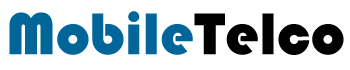WhatsApp, one of the most popular messaging apps worldwide, offers a variety of features that enhance user experience. Among these features, how to change font style in Whatsapp within messages stands out. This capability allows users to express themselves in more dynamic and engaging ways. Whether you’re looking to emphasize a point or add a bit of flair to your messages, changing the font style can make your chats more lively and expressive.
We will guide you through the various methods of change font style in WhatsApp without app. We’ll cover everything from basic text formatting to more advanced techniques using symbols. By the end of this post, you’ll be equipped with all the knowledge you need to make your WhatsApp messages stand out. let’s jump in and explore how to change font style in WhatsApp.
How To Change Font Style In WhatsApp With Symbols
Using symbols to change font style in WhatsApp is straightforward. Here’s a detailed guide:
- Italics with Symbols: Place an underscore () before and after the text. For example,
_Italic Text_will display as _Italic Text. - Bold with Symbols: Place an asterisk (*) before and after the text. For example,
*Bold Text*will display as Bold Text. - Strikethrough with Symbols: Place a tilde (~) before and after the text. For example,
~Strikethrough Text~will display asThis is strikethrough text. - Monospace with Symbols: Place three backticks (
) before and after the text. For example, ```` `Monospace Text` ```` will display asMonospace Text“`. - Bulleted list: Symbol to use: Asterisk (*) or hyphen (-) How to use: Place an asterisk or hyphen followed by a space before each item
Bulleted list:
- Item 1
- Item 2
- Item 3
6. Numbered list: Symbol to use: Number followed by a period and space (1., 2., 3., etc.). How to use: Place a number followed by a period and space before each item.
Numbered list:
- First
- Second
- Third
7. Quote: Symbol to use: Angle bracket (>), How to use: Place an angle bracket followed by a space before the quoted text.
Quote:
Quoted text
How to change font style in whatsapp without app
| Formatting Style | Symbol(s) | How to Use | Example |
|---|---|---|---|
| Italics | Underscore (_) | Place an underscore before and after the text | Italic Text |
| Bold | Asterisk (*) | Place an asterisk before and after the text | Bold Text |
| Strikethrough | Tilde (~) | Place a tilde before and after the text | |
| Monospace | Backticks (`) | Place three backticks before and after the text | Monospace Text |
| Bulleted List | Asterisk (*) or Hyphen (-) | Place an asterisk or hyphen followed by a space before each item | Item 1 Item 2 Item 3 |
| Numbered List | Number followed by a period and space (1., 2., 3., etc.) | Place a number followed by a period and space before each item | 1. First 2. Second 3. Third |
| Quote | Angle bracket (>) | Place an angle bracket followed by a space before the quoted text | | Quoted text |
Pros and Cons of Changing Font Styles in WhatsApp
Pros
- Enhanced Readability: Using different font styles can make important messages stand out.
- Better Emphasis: Emphasize key points in your messages effectively.
- Visual Appeal: Makes your chats more interesting and engaging.
Cons
- Complexity: Using multiple symbols can be confusing for some users.
- Compatibility Issues: Not all devices or versions of WhatsApp may support advanced formatting.
- Learning Curve: It may take time for new users to remember all the formatting options.
Learning how to change font style in WhatsApp can significantly enhance your messaging experience. Whether you want to emphasize a point, add a bit of flair to your chats, or simply make your messages more readable, WhatsApp provides several options for text formatting. By using symbols or shortcuts, you can easily apply italics, bold, strikethrough, and monospace styles to your text.
Understanding and utilizing these formatting options not only makes your messages look better but also helps in conveying your message more effectively. Experiment with these styles to see how they can enhance your communication on WhatsApp. Happy chatting!