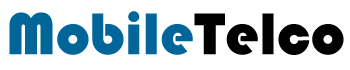- WhatsApp Polls allow users to collect opinions on any topic in group chats.
- Easy to create and share polls on both iPhone and Android with multiple options.
- Provides quick insights into group preferences by tallying votes automatically.

WhatsApp, one of the most popular messaging apps in India, offers various features that make communication seamless. Among its many useful options is the WhatsApp Poll feature, which allows users to gather opinions within a chat or group on any specific topic. This feature is especially useful when users want to quickly collect diverse views from multiple participants. Whether you’re trying to decide on a group outing, collect feedback, or get consensus on any issue, this feature can simplify the decision-making process.
With just a few taps, you can create a poll and have participants cast their votes. The WhatsApp Poll feature is designed to be user-friendly, offering flexibility in terms of the number of options provided and making it easy for participants to vote on their preferred choice.
How to Create WhatsApp Poll
Creating a WhatsApp poll is simple and efficient, whether you’re using an iPhone or an Android device. Follow the steps below to make the most out of this feature:
Android Smartphones
- Open WhatsApp on your Android device and go to the chat or group.
- Tap the paperclip icon in the chat bar.
- Select “Poll” from the menu that appears.
- Under “Ask a Question,” input your poll question clearly with multiple answer choices if needed.
- In the “Options” section, add your desired answers, with the flexibility to include up to 12 options.
- Once finalized, hit “Send” to post your poll in the chat or group.
iPhone
- Open WhatsApp and go to the chat or group where you want to create a poll.
- Tap the “+” icon at the bottom-left corner of the screen.
- From the menu, select “Poll.”
- Under “Ask a Question,” type the poll question clearly. You can also add multiple choices for participants, such as Yes or No.
- In the “Options” section, add possible answers. You can include up to 12 options, and easily rearrange them.
- Once you’re satisfied with the poll, tap “Send” to share it in the chat or group.
Tips for Better Polls
- Be clear in your question: A simple, straightforward question will ensure participants can respond without confusion.
- Limit options: While you can add up to 12 choices, fewer options make it easier for participants to decide.
- Recheck before sending: Currently, there is no option to edit a poll after posting, so make sure everything is correct before sharing it.
WhatsApp Poll: Key Features to Know
- The results are automatically tallied, making it easy to see how many participants voted for each option.
- Users can select multiple answers if allowed by the poll creator.
- While polls are useful, they currently can’t be edited after creation. In case of a mistake, you will need to create a new poll.
The WhatsApp Poll feature is a fantastic tool for anyone looking to quickly gather opinions within a group. Whether you’re coordinating an event or seeking feedback, it streamlines the process of getting responses from multiple people. Simply follow the steps outlined above, and you’ll be able to engage your group effortlessly.
FAQ
Can I create a WhatsApp poll with multiple options?
Yes, you can add up to 12 answer choices when creating a poll.
Can participants select more than one option?
Yes, participants can choose multiple answers if allowed.
Can I edit a WhatsApp poll after posting it?
No, currently, there is no option to edit a poll once it’s been shared.
How do I see who voted in a WhatsApp poll?
You can tap the poll to view the number of votes and see who selected which option.
Is there a way to delete or reset a WhatsApp poll?
No, the poll cannot be reset or edited once it’s posted, but you can create a new one if needed.