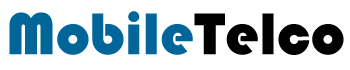- WhatsApp reduces the quality of photos by default.
- Enable the HD feature to send high-quality photos.
- Simple steps to permanently enable HD photo sending.
WhatsApp is widely popular for sharing photos among family and friends, accessible across various devices. However, many users are unaware of a valuable feature of sending WhatsApp HD Images. By simply adjusting a setting, you can ensure that your recipients receive photos with enhanced clarity. Below, we’ll guide you through enabling this feature.
It’s a common scenario: after a vacation or gathering, photos captured during the event are shared via WhatsApp to preserve memories. Sharing these moments with groups allows everyone to have access to these images on their smartphones. However, when photos are sent through WhatsApp, their quality often diminishes noticeably. While this may not be immediately noticeable on smaller phone screens, it becomes problematic when you want to edit or print these photos later on.
How to Enable / send WhatsApp HD Images always
Everyone should enable this WhatsApp setting. You can prevent this loss of quality by selecting the “HD” button when sending a photo to activate this High Definition photo feature. However, you have to remember to do this every time you send photos since it is not permanently enabled.
Now, WhatsApp has introduced the option to permanently enable sending HD photos. You can activate this option with just a few clicks. Here’s how you do so:
- Launch WhatsApp and select Settings at the bottom right (iPhone) or top right (Android).

- In Settings, select Storage and Data.

- Select Media Upload Quality.

- Select the HD Quality option and tap Save.

From now on, all photos and videos you send via WhatsApp will be sent in HD quality. However, this setting only affects photos and videos that you send. It is best to share this guide with your friends and ask them to activate the option as well.
How to Send WhatsApp HD Photos in a Chat
To send HD media in a chat:
- Open an individual or group chat.
- To take a photo or video to send, tap the Camera icon. To attach an existing photo or video, tap the Clip Pin icon > Gallery > select a photo or video to send.

- Tap the HD icon and select Standard quality or HD quality. You can also choose to edit your media and add a caption.

- If you share HD media using your cellular network, a Continue without WiFi? prompt might appear. Tap Continue if you’d like to share HD media using your cellular network.

- Tap Send.
If you do not see the above steps available, then your WhatsApp version is most probably outdated. Launch the Google Play Store or Apple App Store to download the latest version of WhatsApp, and you should be on your way to sending HD photos.
By following these simple steps, you can ensure that your photos retain their quality when shared over WhatsApp. This feature is especially useful for those who frequently share photos and want to preserve their high resolution. Enjoy sharing WhatsApp HD Photos with your friends and family!
FAQ
How to send WhatsApp HD image?
Enable the HD option in Media Upload Quality settings.
How can I send HD photos on WhatsApp?
Follow the steps to activate HD Quality in WhatsApp settings.
How do I send pictures on WhatsApp without losing quality?
Select the HD quality option before sending photos.
How to send High Quality images in WhatsApp?
Choose HD quality from the Media Upload Quality settings.