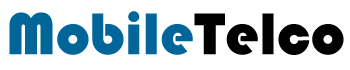Gboard, Google’s powerful and versatile keyboard, is an essential tool for anyone looking to enhance their typing experience. Available for both Android and iOS devices, G-board integrates seamlessly with Google services, providing a smooth and efficient typing experience. Whether you’re drafting a quick message or writing a lengthy email, Google Keyboard offers a range of features designed to make typing easier and more intuitive.
From multilingual support to glide typing, Google Keyboard has everything you need to communicate effectively. Its customization options allow you to tailor the keyboard to your preferences, making it a truly personalized tool. W will explore the various features of G-board, how to set it up, and tips for getting the most out of this powerful keyboard.
What Are the Features of Gboard ?
Gboard is packed with features that make it a top choice for users worldwide. Here are some of the standout features:
Multilingual Typing
Google Keyboard supports up to 550+ languages, allowing you to communicate in multiple languages without switching keyboards. It automatically detects the language you’re typing in and provides accurate predictive text.
Glide Typing
With glide typing, you can type by sliding your finger from one letter to another. This feature speeds up typing and is particularly useful for one-handed use.
Google Search Integration
The integrated Google Search feature lets you search for information without leaving your conversation. You can search for images, videos, and more, and share the results directly from the keyboard.
Customizable Themes
G-board offers a variety of themes to choose from, including light and dark modes, single block colors, and even custom images. Personalize your keyboard to match your style.

How to Use Google Keyboard (Gboard)
Setting up and using G-board is straightforward. Here’s a step-by-step guide to help you get started:
Setting Up Language and Keyboard Layout
- Download and Install Gboard: Available on the Google Play Store for Android and the App Store for iOS.
- Select Your Languages: Google Keyboard supports up to three languages on your device. Choose the languages you frequently use.
- Choose Your Keyboard Layout: Options include QWERTY, QWERTZ, AZERTY, DVORAK, and COLEMAK. Select the one that suits you best.

Multilingual Typing
- Enable Multilingual Typing: Go to Google Keyboard settings and select “Languages”. Choose the languages you want to use.
- Type Seamlessly: Google Keyboard will automatically switch between languages based on your typing, providing predictive text in each language.
Customizing the Gboard Theme
- Access Theme Settings: Open G-board (Google Keyboard) settings and select “Theme”.
- Choose a Theme: Select from available themes or upload your own image for a personalized look.

Features of Google Keyboard on Android
Gboard Google Keyboard on Android offers a range of features designed to enhance your typing experience:
One-Handed Mode
- Activate One-Handed Mode: Tap the settings cog, select “One-handed mode”. The keyboard will shift to the left or right side of the screen.
- Adjust Position: Use the arrows to move the keyboard to your preferred side.
Show Number Row
- Enable Number Row: Go to Google Keyboard settings, select “Preferences”, and enable “Number row”.
- Access Numbers Quickly: The number row will appear on top of the main keyboard, saving you extra taps.
Block Offensive Words
- Enable Blocking: In Google Keyboard settings, select “Text correction” and enable “Block offensive words”.
- Filter Predictive Text: Offensive words will be filtered out from predictive text suggestions.

Where is Gboard on My Phone ?
Finding G board on your phone is easy. Here’s how to locate and set it up:
- Android Devices: Go to Settings > System > Languages & input > Virtual keyboard > Manage keyboards. Toggle G board keyboard on.
Download link for Android - iOS Devices: Go to Settings > General > Keyboard > Keyboards > Add New Keyboard. Select Google Keyboard and allow full access.
Download link for iOS
Pros and Cons of Gboard (Google Keyboard)
Pros
- Multilingual Support: Seamless switching between languages.
- Glide Typing: Faster typing with fewer errors.
- Google Integration: Access to Google Search, Maps, Translate, and more directly from the keyboard.
- Customizable Themes: Personalize your keyboard to suit your style.
Cons
- Privacy Concerns: Full access permissions may raise privacy issues for some users.
- Occasional Lag: Some users report occasional lag on older devices.
- Limited Languages: While Google Keyboard supports many languages, not all dialects are covered.

Conclusion
Gboard is a powerful and versatile keyboard that enhances the typing experience on both Android and iOS devices. With features like multilingual typing, glide typing, and Google integration, Google Keyboard stands out as a top choice for users seeking a seamless and efficient keyboard. Whether you’re customizing your theme or using predictive text, Gboard offers a range of tools to make typing easier and more enjoyable.
FAQ
1. What is Gboard?
Gboard is Google’s free-to-use keyboard app available on Android and iOS devices, offering a range of features to enhance typing.
2. How do I enable Gboard on my Android phone?
For Android: Go to Settings > System > Languages & input > Virtual keyboard > Manage keyboards. Toggle Google Keyboard on.
3. How do I enable Gboard on my iOS phone?
For iOS: Go to Settings > General > Keyboard > Keyboards > Add New Keyboard. Select Google Keyboard and allow full access.
4. Can I use multiple languages on Gboard?
Yes, Gboard supports up to three languages on your device and can automatically switch between them based on your typing.
5. What are the customization options available on Gboard?
Gboard allows you to choose from various themes, including light and dark modes, block colors, and custom images. You can also enable features like the number row and one-handed mode.
6. Is Gboard secure to use?
While Google Keyboard offers many useful features, it requires full access permissions, which may raise privacy concerns for some users. It’s important to review the permissions and decide what you’re comfortable with.
7. Can I use Gboard for glide typing?
Yes, Google Keyboardsupports glide typing, allowing you to type by sliding your finger across the keys for faster input.